4.2 In-app control patterns that keep you off the mute list
4.3 Designing a preference center users actually visit
4.3.1 Duolingo
4.3.2 Discord
4.3.3 Tinder
4.3.4 Chase Mobile
4.3.5 Amazon Shopping
4.3.6 Slack
4.3.7 Task-Manager Gold Nuggets
4.3.8 Airbnb
4.3.9 Substack
4.4 The control playbook
Short on time? Download this chapter into your AI: MD / DOCX / PDF or get a complete guide: ZIP
User Control | What It Does to Your Alert | Where They Flip It |
Focus modes & classic DND | Anything not on the per-Focus “Allow List” arrives silently in Notification Center. A single toggle decides whether even time-sensitive pushes may break through. | Settings → Focus |
Scheduled Summary | Up to 12 daily digests batch low-urgency pushes; iOS re-orders that stack by on-device relevance (and can also generate summaries), so your promo may surface last—or never. Opt-in and managed per-app. | Settings → Notifications → Scheduled Summary |
Global kill-switches | At any moment the user can demote you to the Summary, revoke Time-Sensitive privileges, or turn notifications off entirely. One tap, no confirmation dialog. | Settings → Notifications → [Your App] |
Nuance alert: The “Deliver Immediately vs Deliver in Summary” choice you may have seen in Apple’s docs only appears during the provisional (trial) permission flow—not the standard “Allow/Don’t Allow” sheet. Don’t bank on it bailing you out.
Dev Handoff: Use provisional authorization to send trial notifications.
Why this matters: Every push is now a live referendum on whether you’ve earned a seat on the user’s “Allow List.” Mis-tag an alert or spam too often and the OS will shovel you into the later pile—or let the user silence you for good.
Keep these rails in mind as we zoom into the specifics of Focus, Summary mechanics, and Interruption Levels in the next subsections.
- Coach them into the Focus “Allowed Apps” club. During your primer/onboarding, tell users how to whitelist you inside each Focus. If they skip that step, every Focus/DND session shoves your alert straight into Notification Center purgatory.
- Tune the relevanceScore—or be buried. Set relevanceScore (0.0-1.0) in the payload; the highest-score push is the one iOS tries to spotlight at the top of a Scheduled Summary. Treat it like SEO for the digest. Dev Handoff: The score the system uses to determine if the notification is the summary’s featured notification.
- Expect a micro-delay while Apple Intelligence “sniffs” your push. On iOS 18+, Apple’s on-device AI briefly pauses low-urgency alerts to decide if they deserve promotion, de-duplication, or demotion. Time-Sensitive/Critical skips the scan; everything else is fair game.
- Fake urgency at your peril. Apple’s Priority/AI models learn fast; mis-tagging promos as Time-Sensitive can get future pushes throttled—or classified as spam altogether. Play nice or watch your reach nosedive. Same with the relevanceScore.
Forget loopholes. Ship alerts so crisp, timely, and relevant that users want you on their lock screen—whether now, in the digest, or barging through Focus at 2 AM. In post-iOS 18 land, the only entitlement that outranks Time-Sensitive (which you shouldn’t abuse) is Trust. Earn it.
- Global “Pause All.” A trust-building must-have—but remember the other extreme: 95% of users who opt-in yet receive zero pushes in their first 90 days disappear anyway. Silence is its own churn engine.
- Granular toggles. Letting people pick categories, topics, or channels turns “spam” into a service. One media app that added self-selectable weather topics tripled its audience in a single year.
Take-away: ship the big red “pause” button, but push users toward smarter presets that keep relevant streams alive.
- Quiet-Hour pickers (8 PM – 8 AM default). Microsoft Teams cut after-hours complaint tickets 23% once it auto-enabled this window and synced to local time zones.
- Daily/Weekly digests. Bundling non-urgent content into a single ping prevents timeline carpet-bombing and preserves urgency for the real stuff.
- High-priority-only modes. Filter everything except truly transactional or security alerts—makes opt-outs rarer and sets you up for channel escalation later.
Frequency policy | User reaction | Why it matters |
1 push/week | 10% mute the app, 6% uninstall | Even “gentle” blasts feel spammy to some cohorts. |
3-6 pushes/week | 40% opt-out | The tipping point where annoyance trumps value. |
Weekly cadence | +440% 90-day retention vs. none | Under-messaging kills growth. |
Daily-plus cadence | +820% 90-day retention vs. none | Frequency works—if messages stay relevant. |
- Personalized caps > static caps. Users respond 3.56× better to tailored suggestions than to generic nudges, proving that relevance—not raw volume—drives action.
- Design guardrails, not handcuffs. Expose the dial, start with opinionated defaults, and monitor time-to-first preference change plus churn deltas. If nobody touches the lever, it’s just UI clutter.
Ship-It Checklist:
- Global pause toggle reachable in ≤2 taps.
- Category & topic toggles with “transactional ON / promos OFF” as the starter kit.
- Quiet hours defaulted to 8 PM-8 AM, timezone-aware.
- Digest & high-priority switches, one each—no settings labyrinth.
- Cohort-based or ML-personalized frequency caps.
- Metrics wired: adjustment-rate, 30-day retention, uninstall & opt-out trends.
- Apple Wallet (Fintech) — 24 Jun 2025
Lesson: split marketing from mission-critical notifications or wear the scar.
- Waze (Navigation) — 21 Jun 2025
Lesson: if users can’t silence a micro-feature in two taps, expect forum fire.
- Zepto (Quick-commerce) — 14 Oct 2024
Lesson: anything touching health, romance, or money demands explicit opt-in.
- Snapchat “My AI” (Social) — 20 Apr 2023
Lesson: paywalled control ≠ control; forced features get review-bombed.
Checkpoint | What Duolingo Does | Borrow-or-Improve Takeaway |
1. Navigation friction | 3-4 taps (Profile tab → Settings → Notifications). Respectable for a non-core flow. | Keep it 3 taps max if notifications are mission-critical to your app’s retention loop. |
2. Architecture | No global kill-switch. Five top-level buckets (Reminders, Friends, Leaderboards, Announcements, Friend Nudges) with 14 sub-toggles. | If you depend on push for habit-loops, skip the nuclear “Off” and segment by intent instead. |
3. Progressive disclosure | Main screen shows a one-line explainer plus a blue “ n notifications turned off ” badge per bucket. Zero red dots or exclamation marks. | Make “things you changed” visible without scolding the user—invite curiosity, don’t shame. |
4. Smart defaults | Everything ON at install. “Restore Default” appears only after the first edit (nice safety net). | Users are braver with toggles when there’s an easy undo. Add the reset button. |
5. Advanced levers | Practice reminder offers: Push/Email picker → smart-schedule toggle → manual time picker (disabled if smart-schedule is on). | Stack controls from simple to nerdy: channel → automation → manual override. |
6. Channel choice | 6 of 14 events support push, email, or both (marketing, product tips, social). Others are single-channel by design (e.g., streak save = push-only). | Only offer channel choice when the modality truly matters; otherwise pre-select. |
Why This Works
- Context at a glance — One-line descriptions for categories kill the “what does this even do?” question.
- Self-healing UX — “Restore Default” rescues over-zealous tinkerers (and your retention metrics).
- Channel pragmatism — Duolingo only gives email options where episodic content makes sense (weekly progress, promos). Everything habit-loop-critical stays push-only.
- Algorithmic support — Smart Scheduling nods to AI without exposing complexity; it simply disables the manual picker and moves on.
Copy-paste backlog ticket: “Replicate Duolingo-style notification center: five function-based buckets, ‘X notifications off’ badge, smart scheduling toggle for key reminder, and per-event channel picker. Add ‘Restore Default’ safety-net. No global kill-switch.” Steal the structure, ditch the owl. 🦉
Checkpoint | What Discord Does | Borrow-or-Improve Takeaway |
1. Navigation friction | 3 taps via either the Notifications tab → … → Notification Settings path or Profile tab → Settings → Notifications. Settings access is available in multiple flows. | Redundant paths to settings = user trust. Don’t hide control behind just one obscure route. |
2. Architecture | No global toggle. Multiple layers of notification controls: app-wide, server-wide, channel-specific, and even stage event notifications. Defaults vary by scope (some servers default to “@mentions only”). | Deep hierarchy = flexibility, but also complexity. Offer power, but highlight defaults and overrides clearly. |
3. Progressive disclosure | Channel- and server-level overrides tucked under “+ Add a Channel or Category.” Muting options presented as dropdowns (15 minutes to “until I turn it back on”). | Great use of temporal muting. If you expect noise spikes (e.g., crypto chat), give users a snooze, not just a kill switch. |
4. Smart defaults | Defaults depend on server size or admin configs (e.g., “you won’t get mobile push notifications for non-@mention messages”). Push and in-app alerts toggled independently. | Smart defaults should adapt to context (e.g., large community = fewer pushes). Make the rationale transparent. |
5. Advanced levers | Suppress @everyone, @here, and Role Mentions. Highlight alerts. Stream alerts. Multi-channel overrides. Time-based mute. | Discord’s suppression toggles = chef’s kiss for power users. “Suppress highlights” = underrated win. |
6. Channel choice | Nearly every setting offers granular push vs in-app toggle control—especially for community alerts and mentions. | Consistency matters. If you offer both push & in-app toggles for one category, offer the same for others too. |
Why This Works (Even Though It Looks Like Overkill)
- Power users need power tools: Discord caters to hyper-engaged communities with high message volume, so they have to allow channel/server-level control.
- Scoping done right: You’re not just muting “chat”—you’re muting that one altcoin debate stage at 2 a.m.
- “Mute server” ≠ “never notify me again”: You can mute for 15 minutes or until next year. This saves retention.
Copy-paste backlog ticket: “Emulate Discord-style multi-tier notification settings: global app settings + server overrides + channel-specific mute options with time-based toggles. Add suppress switches for group-wide mentions. Display notification scope clearly per toggle.”
Want a simple rule from this?
If your app has channels, rooms, or event types, your users want control per unit. Not per app. Discord shows how to deliver that without overwhelming them (too much).
# | Checkpoint | What Tinder Does | Borrow-or-Improve Takeaway |
1 | Navigation friction | 3 taps: Profile icon → Settings → Notifications (same path on iOS, Android, and web). | Three taps is the sweet spot—anything deeper and users will rage-quit before they find the kill-switch. |
2 | Architecture | Two flat lists—Push and Email. Each list exposes 6-ish event toggles: • Matches• Messages• Likes / Super Likes• Top Picks (premium)• Boost reminders & promos• “Engagement” nudges (e.g., “You’ve got new likes waiting”) | Flat > nested when you only have a half-dozen events. Don’t invent categories just to look busy. |
3 | Progressive disclosure | No hidden drill-downs. All toggles are visible at once; premium-only events are labelled with a Gold/Platinum badge. | Show everything up front; badge paywalled features instead of burying them. |
4 | Smart defaults | All Match & Message alerts ON (both channels). Promos/Boost emails ON, push OFF. One-tap Pause My Account hides profile and mutes alerts. | Default to the core habit loop; tone down the marketing pings until users opt in. |
5 | Advanced levers | • “Pause my account” (hard mute + hide profile)• Hide from Top Picks / Swipe Surge (privacy + noise control) | A single “Pause everything” switch beats 10 micro-toggles when users need a break. |
6 | Channel choice | Every event appears twice—one push switch, one email switch. Users can kill inbox spam but keep real-time pushes (or vice-versa). | If you offer email and push, mirror the toggle set so users don’t have to guess where the noise comes from. |
Why busy founders/PMs should care
Tinder proves you don’t need a Discord-level control panel when the interaction model is simple: swipe, match, chat. A flat dual-channel list + a global pause button is enough to keep users in control without clutter.
Back-of-the-napkin backlog: “Build Tinder-style notification center: flat push/email lists with 6 key events, premium badges, and a global Pause My Account that hides profile and silences alerts.”
# | Checkpoint | What Chase Does | Borrow-or-Improve Takeaway |
1 | Navigation friction | 3 taps: Profile icon → Manage alerts → Choose alerts. Same path on web and iOS. | Keep critical controls within three taps—banking apps prove it’s doable even inside heavy security shells. |
2 | Architecture | Two-level tree: Account-picker → Alert categories (Security, Account, Payments, Credit-card, etc.). Each category lists individual events. | If users juggle multiple accounts, force them to pick an account first—otherwise the toggle zoo gets ugly fast. |
3 | Progressive disclosure | Category lists stay collapsed until an account is chosen; within a category, delivery-method toggles (push, text, email) appear inline. | Show the next decision only after the previous one—reduces cognitive load in data-dense apps. |
4 | Smart defaults | Security/fraud alerts are always-on & non-editable. Everything else is opt-in. Users can “Stop using all alerts” or Pause alerts for a chosen date range. | Mandatory security alerts keep regulators happy; a global pause switch keeps users happy. |
5 | Advanced levers | • Custom thresholds (e.g., large-purchase = >$X) • Pause alerts (date range) • Alert history log with 30-day filter. | Threshold sliders turn generic “large purchase” pings into user-defined signal—steal that. |
6 | Channel choice | Every alert can be delivered by push, text, or email; users pick one, two, or all three per event. | Mirror the same toggle set for every channel so users instantly know where the noise is coming from. |
Why founders & PMs should care
Chase shows you can run dozens of alert types across multiple accounts without drowning users in switches—just gate each step behind a simple question: Which account? Which category? Then let them decide how and when to hear from you.
Back-of-the-napkin backlog: “Implement Chase-style alert center: account selector ➜ category list ➜ per-event push/text/email toggles, with mandatory security alerts and a global date-range Pause.”
# | Check-point | What Amazon Does | Founder/PM Takeaway |
1 | Navigation friction | 3-4 taps: Menu (≡) → Settings → Notifications. Same path on Android & iOS. | Hides inside the burger menu, but still reaches the magic ≤3-tap rule. |
2 | Architecture | One flat list of topic buckets—no sub-screens: • Your Account (Important Messages)• Your Shipments (Shipment alerts) • Your Recommendations (Personalized deals) • Watched & Wait-listed Deals• Alexa/Dash shopping, etc. | If you only have ~6 alert types, keep them on one screen; needless nesting ≠ delight. |
3 | Progressive disclosure | Each bucket shows a one-line explainer; all toggles visible at once—no deep drill-downs or extra confirmation dialogs. | Zero surprises: users can scan, flip switches, and bail in <30 seconds. |
4 | Smart defaults | All order-related alerts ON; most promo/deal alerts ON; users complain because they have to opt-out of marketing. | Ship-status alerts are table-stakes, but make marketing pushes opt-in or risk mute-and-delete rage. |
5 | Advanced levers | None in-app. Thresholds, pause ranges, or channel scheduling live on the web dashboard, not the mobile app. | Sometimes “less is more”… but if your users need time-based mutes, surface them in-app, not on a website they’ll never open. |
6 | Channel choice | Mobile app toggles control push only. Email/SMS settings live in Account → Communication Preferences on the web. | Separate channel settings = cognitive tax. Mirror them in-app or at least link out with a one-tap deep link. |
TL;DR for your backlog: “Ship alerts & account security go ON by default; everything else asks nicely. Keep all toggles on one screen, slap a plain-English label on each, and let users kill promo pushes in two taps. Bonus points if push/email/SMS live in the same place.”
# | Checkpoint | What Slack Does | Borrow-or-Improve Takeaway |
1 | Navigation friction | 2 taps: You tab → Notifications. Lightning-fast for an enterprise tool. | If notifications are your lifeline, surface them on the primary tab bar—no hamburger hunts. |
2 | Architecture | Three scopes, identical controls: • Workspace-wide (global) • Channel overrides (list & edit) • DM/Thread overrides (same UI) • Flat list of “General Settings” under the global panel. | Re-use the same component for every scope—users learn it once, apply everywhere. |
3 | Progressive disclosure | Global list shows advanced levers (Schedule, Timing, Keywords, Channel-Specific Notifications →). Each drill-down opens a lightweight sheet; nothing more than two levels deep. | Keep the rabbit-holes shallow: one sheet deep is plenty when settings proliferate. |
4 | Smart defaults | • Push ON for mentions & DMs, thread replies, huddle calls. • Quiet-hour Notification Schedule preset (00:30-22:00) • In-app previews ON. • Thread notifications ON. A global Pause notifications exists under the home tab (not in screenshots). | Default to the “never miss a mention” loop; everything else opt-in. Offer a single-tap Pause for sanity. |
5 | Advanced levers | • Notification Schedule (Every day, Weekdays, Custom hours) • Timing (Always, When inactive, When desktop idle) • Default Reminder Time wheel • My Keywords highlight list • Channel-Specific bulk editor • Built-in Troubleshoot Notifications wizard with one-tap Send test Time-Sensitive push | Quiet hours + idle-sensing + keywords = chef’s-kiss for productivity apps. Steal at least two. |
6 | Channel choice | Separate toggles for Push (mobile), In-app (banner while open). Email & desktop alerts live elsewhere, but mobile mirrors the critical ones. | Don’t clutter mobile with channels users can’t receive there—mirror only what matters. |
Why founders & PMs should care
Slack nails the “advanced without overwhelm” balance:
- Speed to control: Two taps from any screen means no excuses for rage-mutes.
- Scope symmetry: Exact same UI for workspace, channel, and DM keeps mental load down.
- Pro-grade levers: Keywords, custom quiet hours, idle detection, test push wizard—all hidden until you need them.
# | Checkpoint | What the best apps do | Back-of-the-napkin takeaway for your backlog |
1 | Navigation friction | Settings live three taps deep, max: More ⋯ → Settings → Notifications/Reminders. | If your users have to “organise their lives” before they can organise their alerts—you blew it. Keep it ≤ 3 taps. |
2 | Architecture | Two parallel tracks • Push / Badge alerts (due soon, overdue, project activity) • Reminders engine (scheduled pings, location, morning/evening review) Plus a Subscribed Email panel and per-workspace/project matrices (email ☑︎ / mobile ☑︎). | Separate “interrupt me now” pushes from “nag me later” reminders. Users grok the difference instantly. |
3 | Progressive disclosure | Top screen shows high-value toggles only. Dive one level to: • Morning / Evening overview sheets (time picker inside) • Per-project grids (two columns: Email 📧 / Push 📱) • Automatic Reminders picker (At due time ✓ │ None) Upgrade paywall appears only inside advanced reminder options. | Shallow rabbit holes: one sheet deep, then you’re done. Hide paywalls until the user asks for a power feature. |
4 | Smart defaults | • Badges show count of due & overdue tasks by default. • “At time of task” reminder auto-added to anything with a due time. • Morning/Evening digests off until user sets a time. • Snooze defaults to 15 min, but list offers 5 min → 1 day. | Default to actionable urgency; make mindfulness (“evening review”) opt-in. |
5 | Advanced levers | • Location-based pushes. • Onboarding assistant. • Custom notification sounds. • Individual per-item notifications. | Location-aware pushes and per item granularity. |
6 | Channel choice | Matrix UI: every event row has tiny email and push checkboxes; desktop notifications listed separately so mobile screen stays lean. | Mirror channels side-by-side so users can kill inbox spam without nuking real-time nudges. |
TL;DR for product managers & founders
A world-class task app splits urgent pushes from housekeeping reminders, lets users fine-tune when and where each lands, and hides every nerd knob one tap beneath a squeaky-clean top sheet.
Copy-paste backlog ticket: “Implement task-manager notification centre: 3-tap entry, dual tracks (Push/Badges vs Reminders), per-project email/push matrix, morning/evening digest schedulers, snooze palette, custom quiet hours, and a one-tap ‘Send test push’ debug wizard.”
# | Checkpoint | What Airbnb Adds to Our Best-Practice Mix | Borrow-or-Improve Takeaway |
1 | Navigation friction | 3 taps: Account → Notifications → (Offers & Updates │ Account). Two top tabs keep promo chatter apart from mission-critical stuff. | Segment your settings UI by intent (marketing vs. transactional) so users can kill offers without crippling receipts. |
2 | Architecture | Flat lists of sub-categories (e.g., Trip planning, Guest messages). Each row shows the active channels (“On: Push”) and an Edit link that opens a bottom-sheet toggle trio. | Show the current state right on the list. “On: Push” beats mystery meat. |
3 | Progressive disclosure | Edit sheet exposes exactly three switches—Email, Push, SMS—nothing else. | Keep the channel matrix one tap away; any deeper and the user bails. |
4 | Smart defaults | • Travel-critical alerts = Push ON by default. • SMS defaults ON for edge-case categories (e.g., “Account activity”)—smart when users may be roaming without data. • One-tap Unsubscribe from all offers lives at the bottom of the promo tab. | If your users could be offline or abroad, offer SMS as a safety net. Provide a single “nuke-promo” switch to avoid GDPR headaches. |
5 | Advanced levers | None—and that’s the lesson. Airbnb decided channel picking + global unsubscribe is enough; timing and quiet hours stay at the OS level. | Don’t add levers unless they solve a real retention problem. Sometimes simple wins. |
6 | Channel choice | Always the same trio: Email ☑︎│Push ☑︎│SMS ☑︎. No exotic channels to confuse users. The Turn on notifications primer also surfaces a marketing switch before hitting iOS allow. | Consistency + primer opt-in = fewer opt-outs later and higher permission-grant rates. |
Airbnb reminds us that context matters:
- Offline-tolerant SMS fallback for travel and fintech use cases.
- Promo/Transactional separation + global promo kill switch = trust without legal drama.
- Pre-permission marketing toggle in the push primer reduces regret-based disabling.
# | Checkpoint | What Substack Does Well | Why it Matters for Founders / PMs |
1 | Navigation friction | 3 taps: Account → Settings → Notifications. Two clear doors inside: Filters (noise gate) and Preferences (all the toggles). | Keep the “mute-me” switch within three taps, even in content-dense apps. |
2 | Architecture | Dual-pane model • Filters – single “Quality filter” toggle (ML hides low-value pings). • Preferences – six message buckets (Newsletter Delivery, Engagement, Messaging, Connections, Live, Marketing). Each bucket opens a sheet. | Separate relevance (Filter) from channel selection (Preferences); users grasp the mental model instantly. |
3 | Progressive disclosure | Bucket sheet shows a mini matrix: rows = events, columns = Email ☑︎ / Push ☑︎. A red Disable all button sits at the bottom. No scrolling inside the sheet. | One glance, one tap, done. Matrix UI trumps nested drill-downs when every row repeats the same channel set. |
4 | Smart defaults | • Newsletter delivery = Both email & push (users can switch to “Prefer push” or “Prefer email”). • Engagement/Connections = both channels ON. • Marketing’s “Suggested content” OFF by default. • Quality filter ON. | Default to “never miss core engagement,” keep promos polite, and pre-enable noise suppression—reduces early opt-outs. |
5 | Advanced levers | • Newsletter delivery preference radio set (push vs. email vs. both). • Quality filter ML toggle. • “Allow invites/chats from” scopes (Everyone / None). • Per-bucket Disable all kill switch. | Give power users a single, opinionated control (filter, invite scope) rather than 20 micro-toggles they’ll never touch. |
6 | Channel choice | Identical Email/Push columns everywhere. No SMS to clutter UI for a readership app. | Consistency breeds trust; if SMS isn’t core, don’t tease it. |
Key take-home nuggets
- Matrix > toggle forest: When every event can go to the same two channels, show them side-by-side
- Global quality filter: A single ML-powered switch beats endless granularity for low-value noise.
- Per-bucket “Disable all”: Lets users kill an entire dimension (e.g., Marketing) without hunting every row.
- Delivery-preference radio: For recurring content (newsletters, digests), ask where users want it, not if.
Backlog seed: “Implement Substack-style notification UX: Filters pane with one ML quality toggle, Preferences pane with bucket-wise Email/Push matrix, per-bucket Disable-All, and delivery-preference radio for high-volume content streams.”
- Progressive Disclosure > Clutter: Use hierarchical controls that reveal options just-in-time. In A/Bs it beats single-screen layouts on task-completion 87% vs 64% and cuts support tickets by ~25%.
- Pattern Picker < 5 options? A single screen is fine. > 5 types or variable timing/frequency? Go progressive-disclosure—or hybrid with an “Advanced” drawer.
- Master Pause + Quiet Hours: Ship a global “Pause All” and a work-hour schedule or 30-/60-min snooze for fast silence without rage-deletes.
- Opinionated Defaults + Exposed Knobs: Ship transactional ON / promos OFF (or paused) and show the “nerd dials” one tap away.
- Instrument Every Toggle: Log “preference-changed” events and feed them into churn dashboards & segmentation loops—if no one uses a lever, it’s clutter.
- Speak Apple: Label options exactly as iOS does (“Time-Sensitive”, “Deliver Quietly”) to minimize user guess-work and future-proof docs/handoff.
- Deep-Link & Detect Blocks: Expose an “Open in iOS Settings” shortcut and banner when system perms are off—prevent “why didn’t it work?” tickets.
- Critical & VIP Overrides: Allow fraud alerts or VIP contacts to bypass mutes; be transparent so users know why they can’t toggle them.
- Respect “Reduce Interruptions”: (iOS 18+) Apple’s new Focus mode & on-device AI will down-rank low-value pushes; abuse high-priority flags (Time-Sensitive and Critical) and you’ll get throttled—or worse, revoked.
- Digest Switch = Opt-out Antidote: Offer a daily/weekly digest alternative for non-urgent chatter; A/B this—hypothesis: lower mute/uninstall, steadier 90-day retention.
- Persistent Inbox/Tab: Give notifications their own tab or inbox so critical messages aren’t lost with a careless swipe.
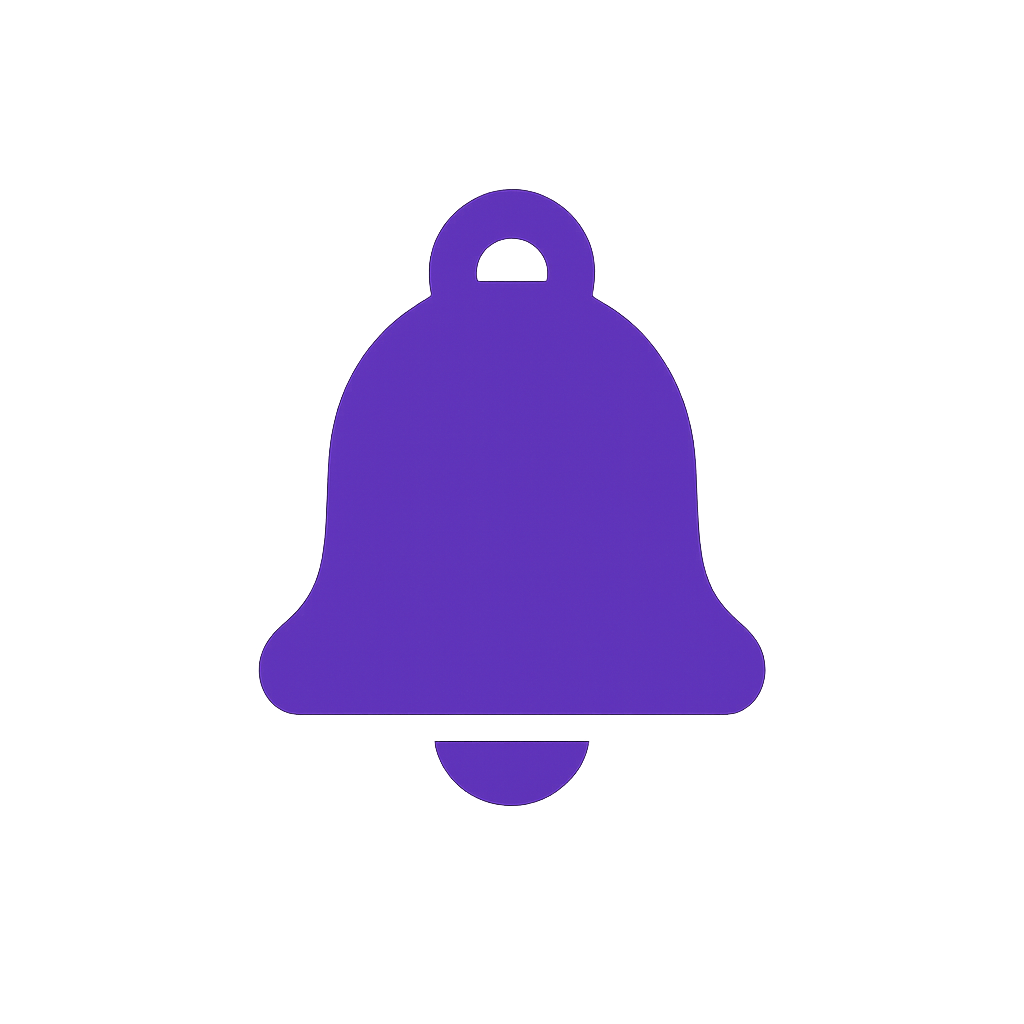
written by Konstantin Kalinin